Uploading with CuteFTP
1. Open your CuteFTP program.
2. To add a new FTP site, please File > New > FTP Site.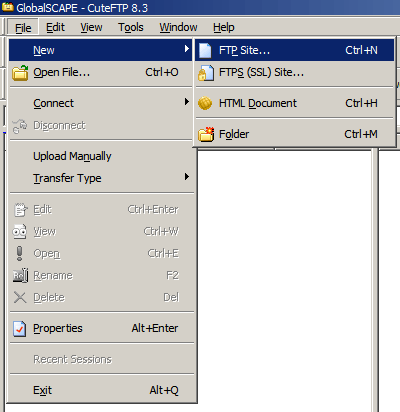
3. You will need to enter information for the following fields:
Label: This is the name that you would like associated with this ftp site. It can be anything that you want. A good default is the name of your web site. For example www.your_domain.com.
Host address: This is your_domain.com, where your_domain.com is your actual domain name. You can also use the hostname of the server on which your account is hosted. This information can be found in the Welcome e-mail message of your hosting account.
In the Username and Password fields you need to specify the FTP login details you want to connect with. Normally, you would want to connect with your main Control Panel username/password pair. In case you want to connect with an FTP subuser you previously created at your Control Panel's FTP Manager section, you need to specify the login details for that particular user.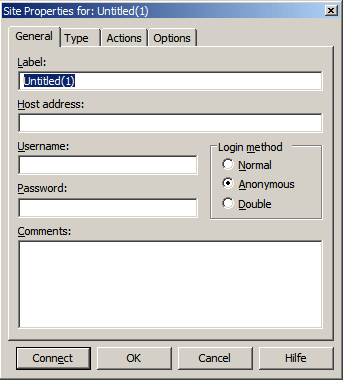
4. To connect to your site, use the <Connect button.
5. Once connected to the site, your site files will be listed in the right pane of the CuteFTP program. In the left pane, you will have the files on your local computer. To upload files from your local computer to the hosting server, change to the correct directory on the left, and drag and drop files from the left onto the right. To download, just do the opposite - drag and drop from right to left.