Installing osCommerce [version 2.3.4.1]
You need to follow these steps to install osCommerce:
1. Download the installation from the site of the vendor. osCommerce can be obtained from:
http://www.oscommerce.com/solutions/downloads
2. Once you have downloaded the archive that contains the installation, you need to upload it into your disk space.
You can either extract all the files from the downloaded archive and upload them, or you can upload the archive and use the web hosting Control Panel's File Manager to extract the package.
The best way to upload big files or multiple files is via FTP. If you are not sure how to upload the files, please check the Uploading files section from our online documentation.
If you are installing the application in your main domain, or in a subdomain, you may need to delete the default index.php file first. You can do this either via FTP or through your web hosting Control Panel's File Manager.
3. Create a new MySQL database and user for the osCommerce application. For security reasons, MySQL databases and users can be created only through the hosting Control Panel. Detailed instructions on the process are available in our Creating a MySQL database/user article.
Once you have the database and MySQL user created, you should associate the MySQL user with the database by following the instructions from our Associating a MySQL user with a database article. Unless you have a reason to do otherwise, you can select all available privileges for the new MySQL user.
4. You need to access with your browser the directory in which the extracted osCommerce files are located. Browse to the "catalog" directory. Once you have entered it, you will open osCommerce's installation wizard.
The installation requirements will be checked.
Click "Start".
5. You need to specify the following settings:
Database Server: localhost (for MySQL 5) or 127.0.0.1:3308 (for MySQL 8)
Username: You need to enter the MySQL username you created at your web hosting Control Panel's MySQL section for your osCommerce application.
Password: You need to enter the password you assigned to your MySQL user.
Database Name: You need to specify the MySQL database you created for your osCommerce application.
Click "Continue".
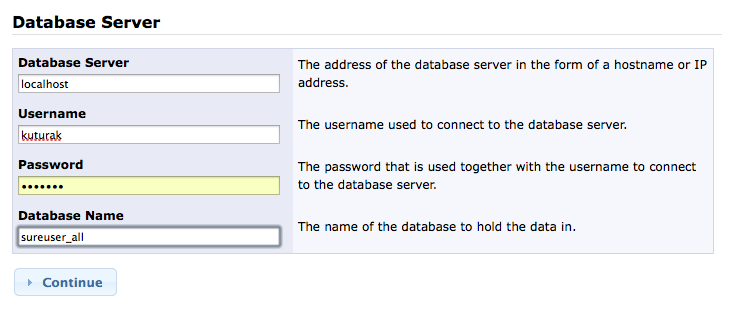
6. You need to confirm that the web address and directory are correct by clicking "Continue".
7. You need to specify the settings of your online store - Store Name, Store Owner Name, Store Owner E-Mail Address.
Enter an Administrator Username and an Administrator Password through which you would administer your osCommerce application. You should also enter a name for Administration Directory Name. This is the directory where the administration section will be installed. You should change this for security reasons.
Select your Time Zone, and click on the "Continue" button.
8. You should see a message stating that the installation was successful.
9. For security reasons:
- Rename the /catalog/install folder or delete it. You can do this either via FTP or through your web hosting Control Panel's File Manager.
- Rename the Administration Tool directory (/catalog/admin).
- Set the permissions of /catalog/includes/configure.php to 444 which is read only. Information on how to set file permissions can be found in How do I set file permissions?.
- Set the permissions of /catalog/admin/includes/configure.php to 444 which is read only.
Important notice: You should monitor the site of the software vendor for any security updates of your installed application.