Installing Baïkal [version 0.8.0+]
You need to follow these steps to install Baïkal:
1. We recommend that you create a separate subdomain for the Baïkal installation. You can do that in the Subdomains section of the hosting Control panel.
2. Download the installation from the releases page on GitHub:
https://github.com/sabre-io/Baikal/releases
3. Once you have downloaded the archive that contains the installation, you need to upload it into your hosting disk space and extract it. Please make sure that you upload it to the subdomain you created in step 1. After extracting the archive, you need to move all files from the baikal directory to the main subdomain directory. In addition, you have to change the permissions of all folders of the installation to 775 (recursively).
You can use the File Manager in the hosting Control Panel for the above actions.
4. Create a new MySQL database and user for the Baikal application. For security reasons, MySQL databases and users can be created only through the hosting Control Panel.
Once you have the database and MySQL user created, you should make sure that the user is associated with the database. You can do that through the MySQL Databases section of the hosting Control Panel.
5. Visit the Baïkal installation location in a new browser window. Go to the html folder.
6. You need to specify the following settings:
Server Time zone: Choose the appropriate time zone (America/New_York for example).
Enable CalDAV: Check this option if you wish to enable the CalDAV functionality of Baïkal.
Enable CardDAV: Check this option if you wish to enable the CardDAV functionality of Baïkal.
WebDAV authentication type: Choose Digest.
Admin password: Enter a password for the Baïkal administrative interface.
Admin password, confirmation: Re-enter the password.
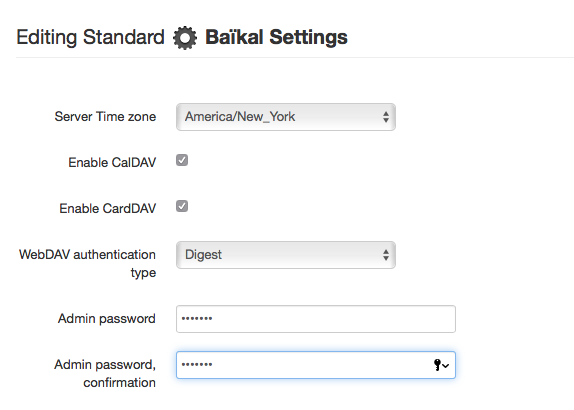
Press the Save changes button.
7. On the next step, select the Use MySQL checkbox. Configure the following database settings:
MySQL host: localhost (for MySQL 5) or 127.0.0.1:3308 (for MySQL 8)
MySQL database name: You need to enter the name of the MySQL database you created for your Baikal application.
MySQL username: You need to enter the MySQL username you created at your web hosting Control Panel's MySQL section for your Baïkal application.
MySQL password: You need to enter the password you assigned to your MySQL user.
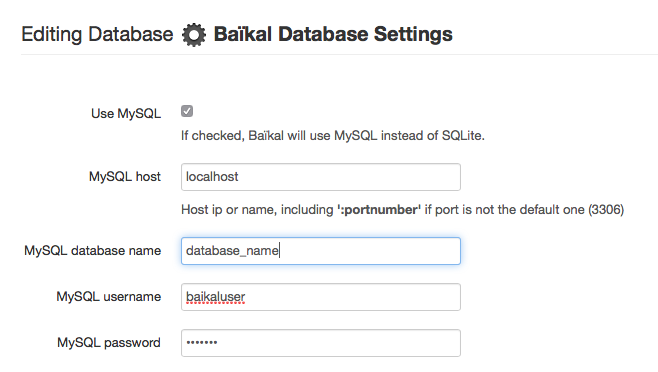
Click on the Save changes button.
8. You are done. Baïkal is installed successfully. Click the Start using Baïkal button to open the Baïkal administrative interface.
IMPORTANT SECURITY NOTICE: You should monitor the site of the software vendor for any security updates of your installed application.