How to Install Configuration Files for Mail on macOS (Apple Configurator)
To install the configuration profile for your mailbox in the Mail application on your macOS device, please follow the steps below.
1. Log in to the hosting Control Panel for your hosting account.
Alternatively, you can log in to the mailbox you wish to configure in the Mail application using either of our webmail clients - Webmail Classic or Roundcube Webmail. If you are accessing Webmail Classic, please make sure that you are not logging in to the mobile version, but to the standard one.
2. In the hosting Control Panel, go to Mail Manager and find the Apple device configuration section at the bottom of the page.
If you are using Webmail Classic, navigate to the Options > Apple Device Configuration page.
If you are using Roundcube Webmail, navigate to the Settings > Apple Device Configuration page.
3. Set the Name and the E-mail address options for the mailbox that you want to configure in your Mail program.
In Webmail Classic, if you have multiple identities configured there, you will be able to use any of them with a single tap.
4. Select if you wish to use IMAPS or POP3S through the Protocol drop-down menu.
5. Click on the Download button to download the configuration file to your Mac.
6. Open the configuration file on your Mac.
7. Go to System Settings > General > Device Management. Double-click on the profile and click on Install.
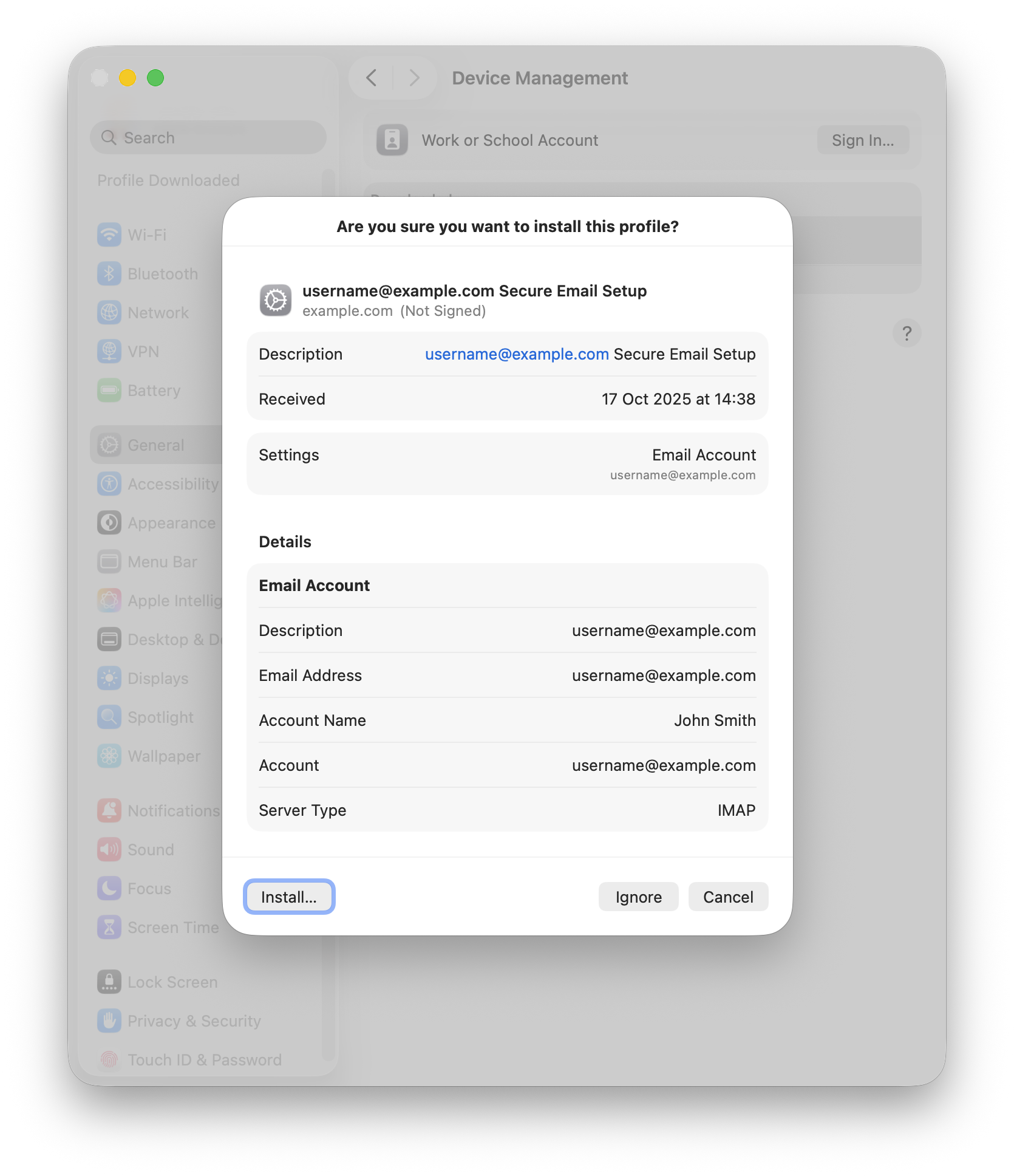
8. You will get a warning indicating that the author of the profile is unknown. This is normal. Click on Continue.
9. Enter the password for the mailbox and click on Install.
10. The profile will be installed on your Mac, and you will be able to access the mailbox in your Mail application.