Apple Mail for macOS 13 / 14 / 15 (POP3 & SMTP over SSL)
To configure your Apple Mail application on macOS 15 (Sequoia) to send and receive email using our servers via POP and SMTP over SSL/TLS, follow the steps below.
Before You Start:
- Email Address: Replace
[email protected]with your actual email address. - Server Host: Replace
mail.your-server.comwith your server's host name (listed in your Control Panel). For example, if your server is s777.sureserver.com, your Server Host would be mail.s777.sureserver.com.
1. Open Apple Mail
Select Mail > Add Account... from the menu bar.
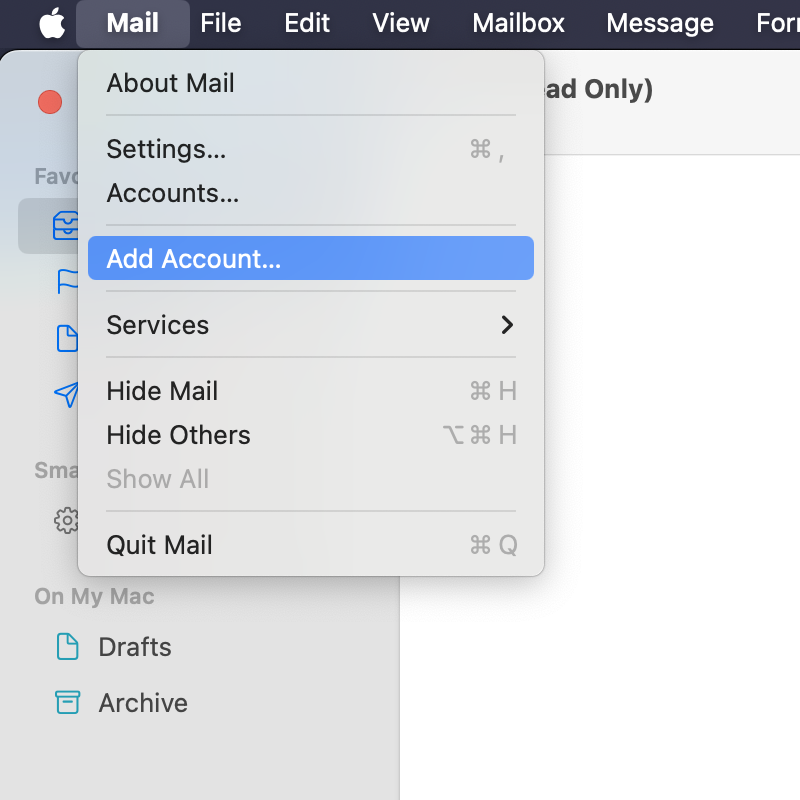
2. Select Account Type
Select the Other Mail Account option and click Continue.
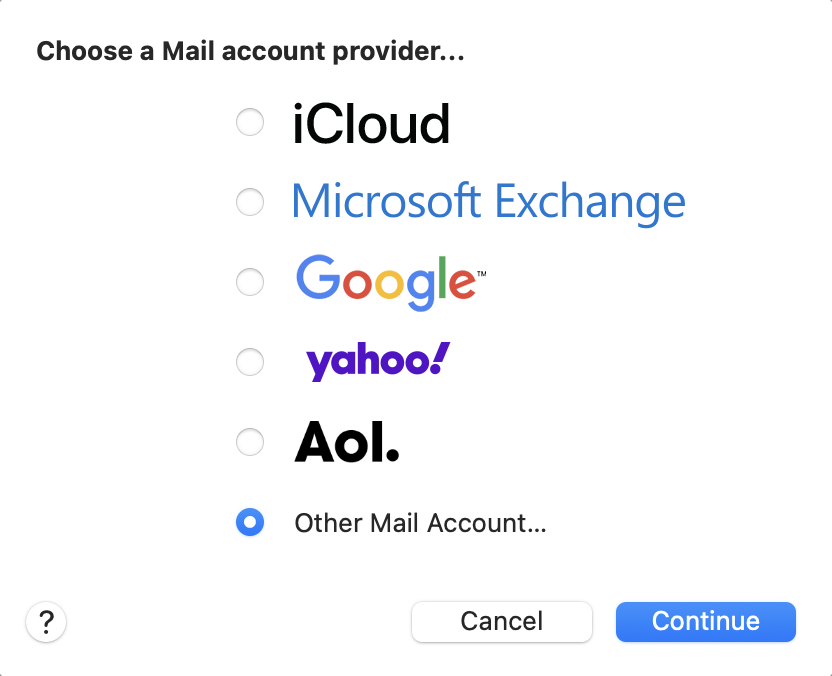
3. Enter Account Information
The Add a Mail Account screen will appear. Fill in the following fields:
- Name: Enter the name you want to appear on the messages you send.
- Email Address: Enter the email address you are configuring.
- Password: Enter the current password for this address.
Click the Sign In button.
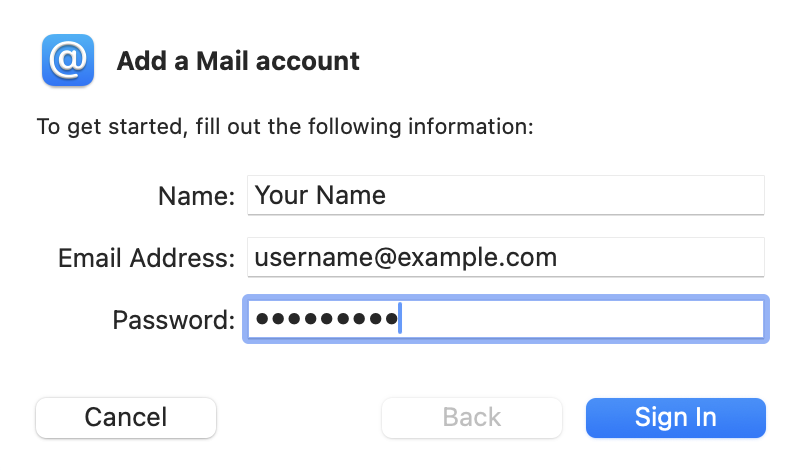
4. Configure Account Manually
After a brief discovery procedure, Apple Mail may inform you that it can't verify your account name or password. Complete the form to configure the account manually:
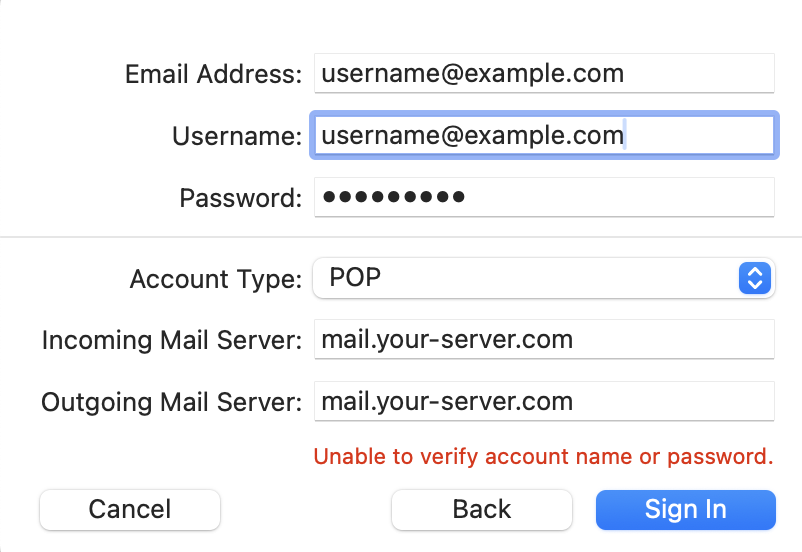
- Email Address: Should be pre-filled from the previous screen.
- User Name: Enter
[email protected](replace with your actual address). - Account Type: Set to POP.
- Incoming Mail Server: Use
mail.your-server.com(replace with your server name). - Outgoing Mail Server: Use
mail.your-server.com(replace with your server name).
Click the Sign In button.
5. Fetch New Messages
The account will be created. Click the Get new messages button to see any messages in your Inbox.
6. Access Settings
To proceed with the configuration, go to Mail > Settings... from the menu.
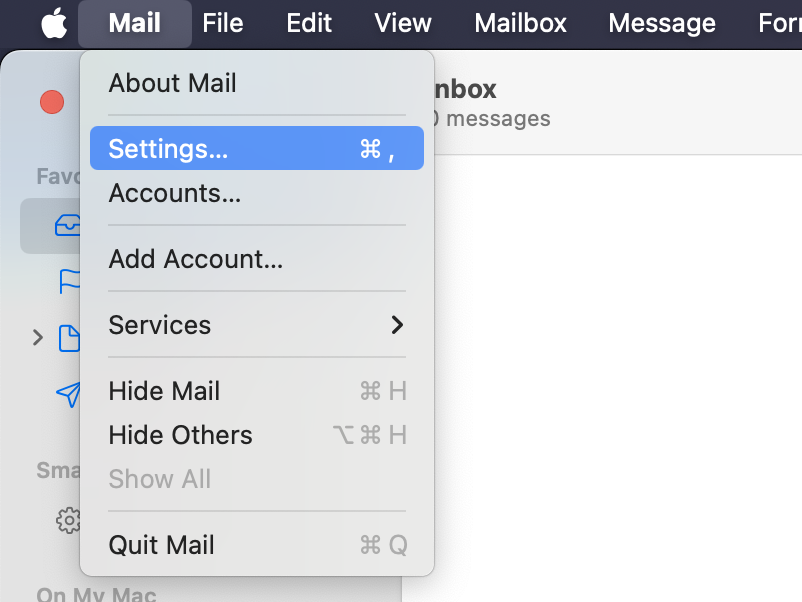
7. Configure Server Settings
In the Accounts section, go to the Server Settings tab:
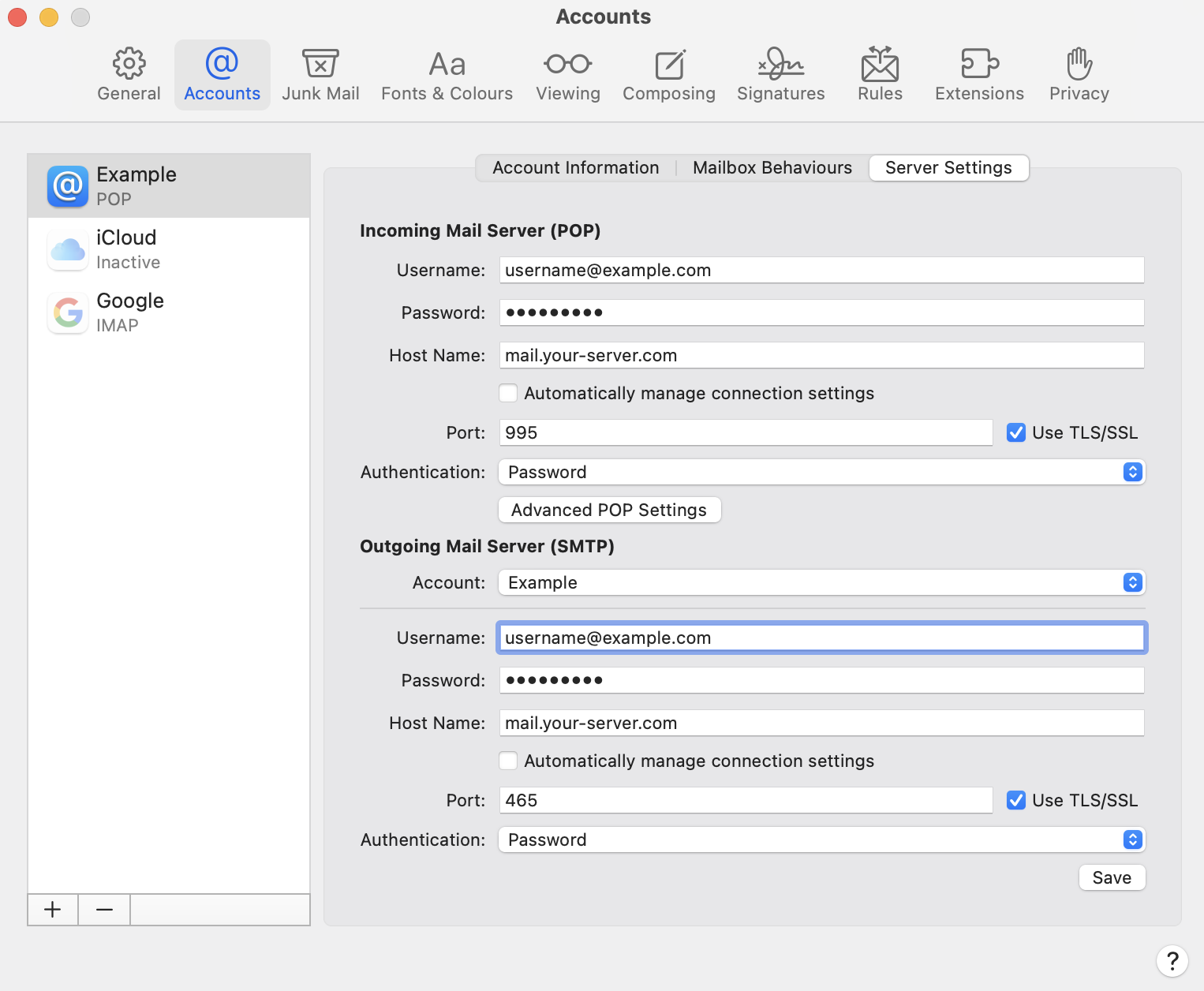
- Uncheck Automatically manage connection settings for both Incoming Mail Server (POP) and Outgoing Mail Server (SMTP).
- Incoming Mail Server (POP): Enter
995in the Port field. - Outgoing Mail Server (SMTP): Enter
465in the Port field. - Ensure the Use TLS/SSL checkboxes are checked for both incoming and outgoing email.
- Choose Password from the Authentication drop-down menus for both incoming and outgoing email.
- Ensure your username (full email address) and password are entered.
Click the Save button.
8. Complete Configuration
Close the Accounts screen. Your Apple Mail application is now configured!
 | You may miss some e-mail messages if you use POP3 to access a mailbox that has SpamAssassin enabled for it. Please read our Possible issues when using POP3 and SpamAssassin article for more information. |