Optimizing WordPress
You can enable the recommended output compression, enable browser caching, and prevent 404 (Not found) errors for WordPress very easily by following these steps:
- Go to the WordPress Manager in the hosting Control Panel.
- Click on the Manage button next to your WordPress installation.
- Click on the Enable button next to WordPress optimizations under the Tools section.
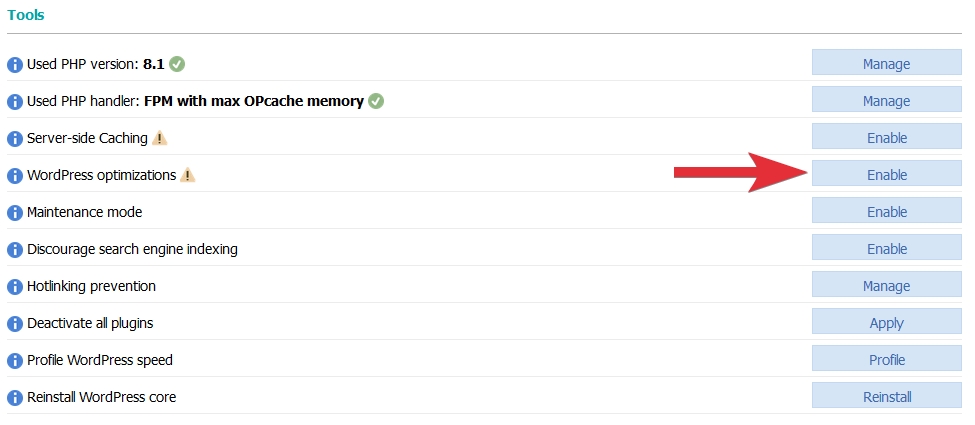
This will add the following code block to the .htaccess file of your WordPress installation:
### BEGIN Optimization enabled via Control Panel > WordPress ###
<IfModule mod_deflate.c>
# Insert filters according to https://codex.wordpress.org/Output_Compression
AddOutputFilterByType DEFLATE text/plain text/html text/xml text/css application/xml application/xhtml+xml application/rss+xml application/javascript application/x-httpd-php application/x-httpd-fastphp image/svg+xml
# Drop problematic browsers
BrowserMatch ^Mozilla/4 gzip-only-text/html
BrowserMatch ^Mozilla/4\.0[678] no-gzip
BrowserMatch \bMSI[E] !no-gzip !gzip-only-text/html
# Make sure proxies don't deliver the wrong content
Header append Vary User-Agent env=!dont-vary
</IfModule>
## LEVERAGE BROWSER CACHING ##
<IfModule mod_expires.c>
ExpiresActive On
ExpiresByType image/jpg "access 1 year"
ExpiresByType image/jpeg "access 1 year"
ExpiresByType image/gif "access 1 year"
ExpiresByType image/png "access 1 year"
ExpiresByType text/css "access 1 month"
ExpiresByType application/pdf "access 1 month"
ExpiresByType application/x-javascript "access 1 month"
ExpiresByType application/javascript "access 1 month"
ExpiresByType application/x-shockwave-flash "access 1 month"
ExpiresByType image/x-icon "access 1 year"
ExpiresDefault "access 2 days"
</IfModule>
## LEVERAGE BROWSER CACHING ##
### Skip 404 error handling by WordPress for static files ###
<IfModule mod_rewrite.c>
RewriteEngine On
RewriteCond %{REQUEST_FILENAME} !-f
RewriteCond %{REQUEST_FILENAME} !-d
RewriteCond %{REQUEST_URI} !(robots\.txt|sitemap\.xml(\.gz)?)
RewriteCond %{REQUEST_FILENAME} \.(css|js|html|htm|rtf|rtx|svg|svgz|txt|xsd|xsl|xml|asf|asx|wax|wmv|wmx|avi|bmp|class|divx|doc|docx|exe|gif|gz|gzip|ico|jpg|jpeg|jpe|mdb|mid|midi|mov|qt|mp3|m4a|mp4|m4v|mpeg|mpg|mpe|mpp|odb|odc|odf|odg|odp|ods|odt|ogg|pdf|png|pot|pps|ppt|pptx|ra|ram|swf|tar|tif|tiff|wav|wma|wri|xla|xls|xlsx|xlt|xlw|zip)$ [NC]
RewriteRule .* - [L]
</IfModule>
#### END Optimization enabled via Control Panel > WordPress ####
You can also add the code block listed above to the .htaccess file of your WordPress installation manually using the File Manager in the hosting Control Panel.
The Leverage Browser Caching code block is essential for preparing your WordPress installation for server-side caching. You can learn more about getting WordPress working properly with our server-side caching service in the Enabling server-side caching for WordPress article.
All WordPress applications pre-installed on the hosting account or installed through the hosting Control Panel > WordPress Manager are optimized by default.