Promo code blackfriday2025 applied. 75% discount.
Redirect URL
The Redirect URL section of the Control Panel allows you to redirect the web visitors of a given location under your account (e.g. your main domain name, a subdomain name, or a directory) to another URL.
To add a new redirect rule, please follow these steps:
- In the Subdomain field, you need to specify the subdomain you wish to redirect. To redirect your domain name to another website, choose the main www subdomain.
- In the Path: field, you need to type in the path of the directory you wish to redirect. To redirect your domain name to another website, use "/". Otherwise, you can click on the
 icon on the right and choose a directory.
icon on the right and choose a directory. - In the Go To: field, you need to type in the URL you wish this directory to redirect to.
- Choose between a permanent redirect (HTTP status code 301) and a temporary redirect (HTTP status code 302) using the radio buttons.
- Click Create.
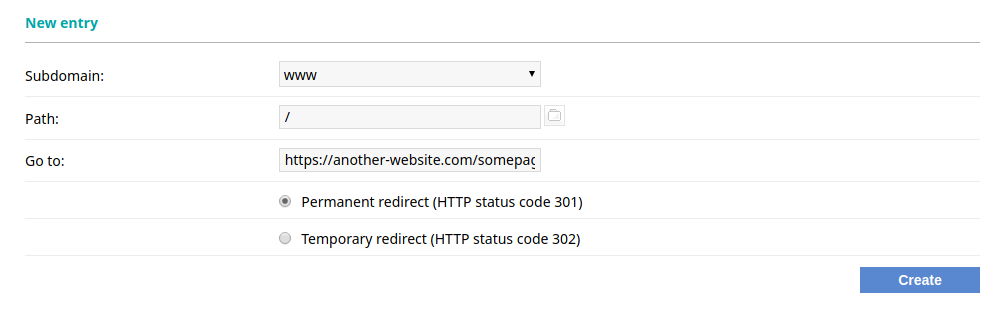
All redirects that you set up will be listed in table format.
To delete any of the redirects, click on the Remove link next to it.