Installing Tiki Wiki [version 18.2+]
You need to follow these steps to install Tiki Wiki:
1. Download the installation from the site of the vendor. It can be obtained from:
http://tiki.org/
2. Once you have downloaded the archive that contains the installation, you need to upload it into your disk space.
You can either extract all the files from the downloaded archive and upload them, or you can upload the archive and use the web hosting Control Panel's File Manager to extract the package.
The best way to upload big files or multiple files is via FTP. If you are not sure how to upload the files, please check the Uploading files section from our online documentation.
If you are installing the application in your main domain, or in a subdomain, you may need to delete the default index.php file first. You can do this either via FTP, or through your web hosting Control Panel's File Manager.
3. Create a new MySQL database and user for the Tiki Wiki application. For security reasons, MySQL databases and users can be created only through the hosting Control Panel. Detailed instructions on the process are available in our Creating a MySQL database/user article.
Once you have the database and MySQL user created, you should associate the MySQL user with the database by following the instructions from our Associating a MySQL user with a database article. Unless you have a reason to do otherwise, you can select all available privileges for the new MySQL user.
4. You need to access with your browser the directory in which the extracted files are located. You should see the first page of the installation. You need to select your language and click the "Continue" button to reach the License page. After reading the License information, click the "Continue" button.
5. On the next step, you need to enter your e-mail address and click the "Send Test Message" button. If the message is successfully sent and all the rest requirements are met, click the "Continue" button.
6. On the next step, you need to configure your database settings. You need to use the following values:
DBMS Driver: MySQL Improved (mysqli)
Host name: You need to enter localhost for MySQL 5 or 127.0.0.1:3308 for MySQL 8.
Database name: You need to specify the MySQL database you created for your application.
User name: You need to enter the MySQL username you created at your web hosting Control Panel's MySQL section for your application.
Password: You need to enter the password you assigned to your MySQL user.
Character set: Always force the connection to use UTF-8
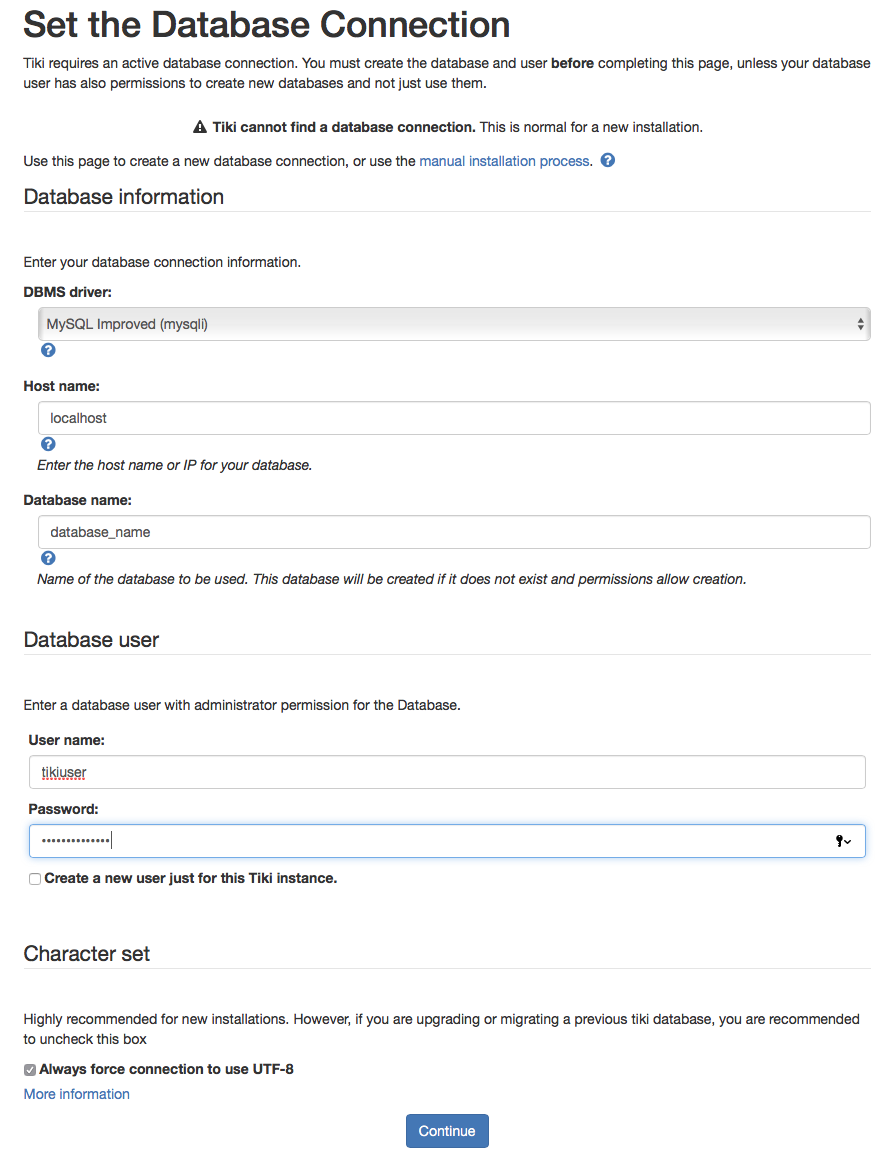
Click the "Continue" button.
7. On the next step, select MyISAM and click on the "Install" button. After the installation completes, click on the "Continue" button.
8. On the next step, you need to configure the application. You need to use the following values:
Browser title: You need to specify the name of your site. This should be a name of your choice, which could be related to the content of your site, to your name or your company name, or to your domain name for example.
Sender email: An e-mail address, which will be used when Email is sent by your site.
If you own an SSL certificate for your domain name, you can enable HTTPS login.
: If you want errors to be reported for debugging purposes, select which errors to be reported. Make sure to also check the "" option below.
Visible to Admin only: CHECKED.
: NOT CHECKED
Add HTML comment at start and end of each Smarty template (TPL): NOT CHECKED
Admin email: Enter your Administrator e-mail address.
Set up htaccess file: Automatic
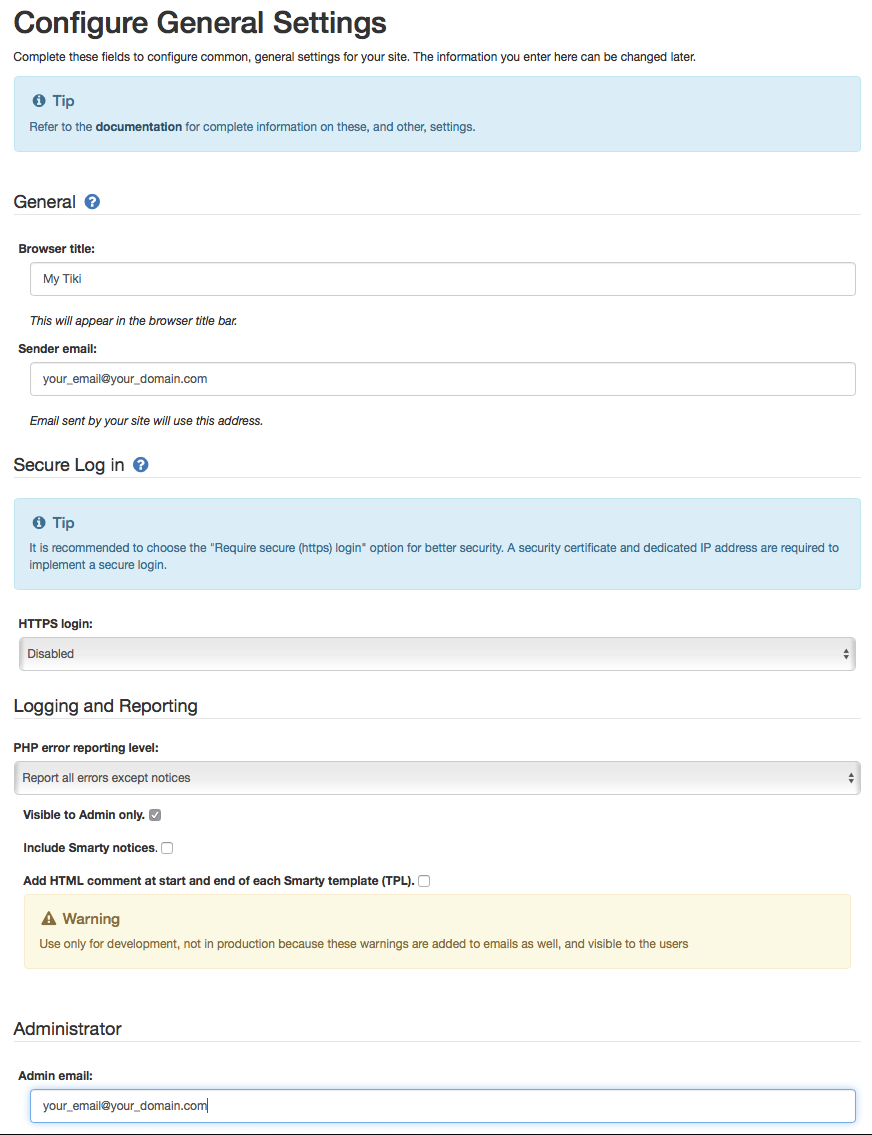
Click on the "Continue" button, and then again on the next page.
9. On the next step, click on the button "Enter Tiki and Lock Installer (Recommended)".
10. On the next step, select a new password and click on the "Change" button.
Important notice: You should monitor the site of the software vendor for any security updates of your installed application.