SSL Certificates
You can use this section of the hosting Control Panel to install and manage your SSL certificates installed on the account.
Installing an SSL certificate from a third-party provider
If you have bought an SSL certificate from a third-party provider, the process of issuing it and installing it on our server is the following:
- Go to the SSL/HTTPS section
- Generate a CSR for the certificate on our server by clicking on the
 Create CSR button at the top right of the list.
Create CSR button at the top right of the list. - On the next page, choose the domain name from the drop-down menu. Then fill in the rest of the information using the placeholders in the fields as a guide.
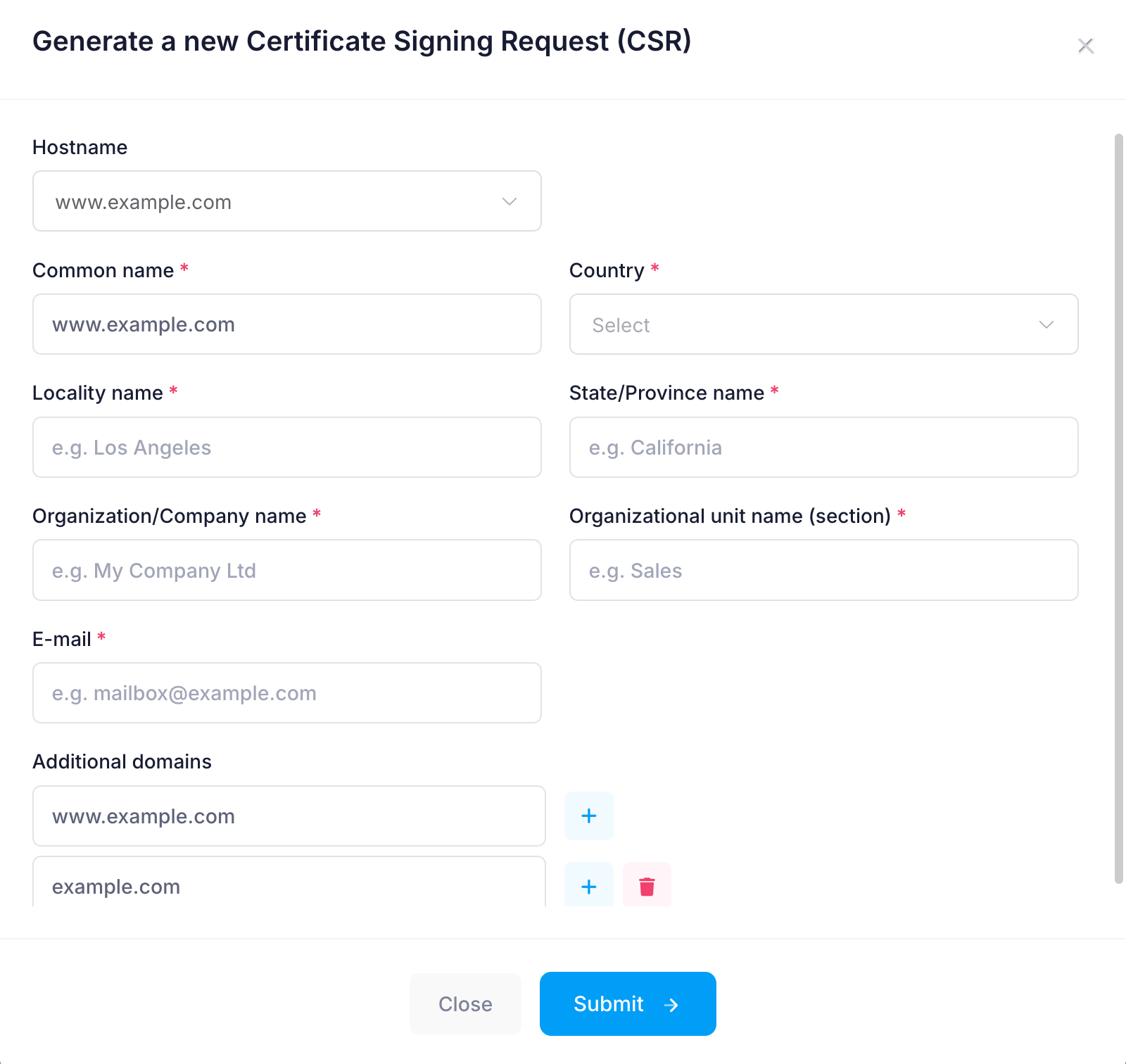
- The CSR will show up in the list. Click on the Action button next to it and click View/Export.
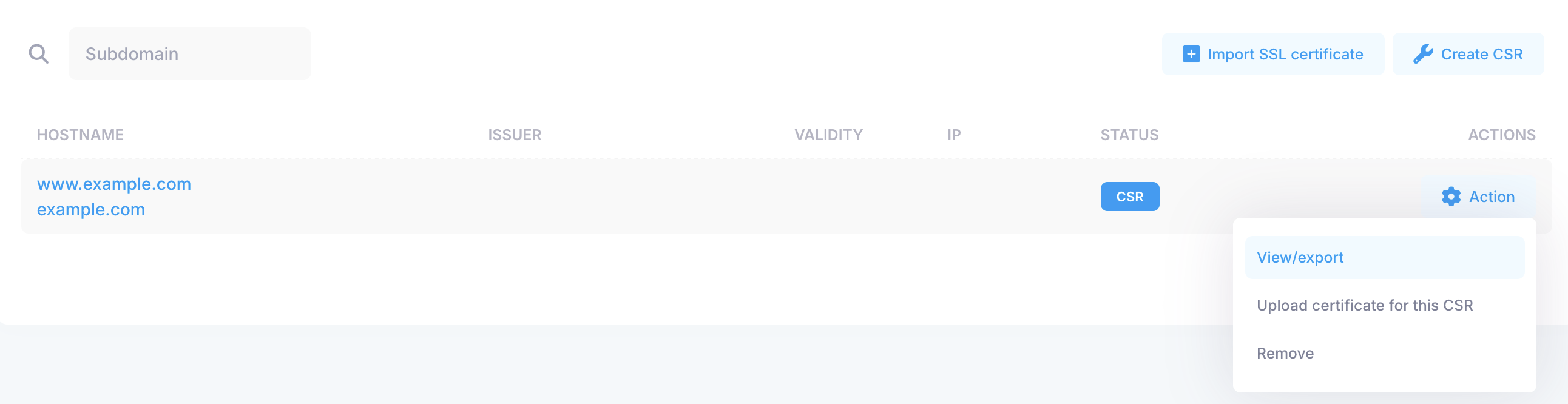
- Copy the CSR to your clipboard using the Copy button on its row. Please make sure that you copy the CSR, and not the private key. The private key should not be provided to third parties due to security reasons. You need to provide the CSR to your SSL provider. They will generate the SSL certificate based on the CSR information.
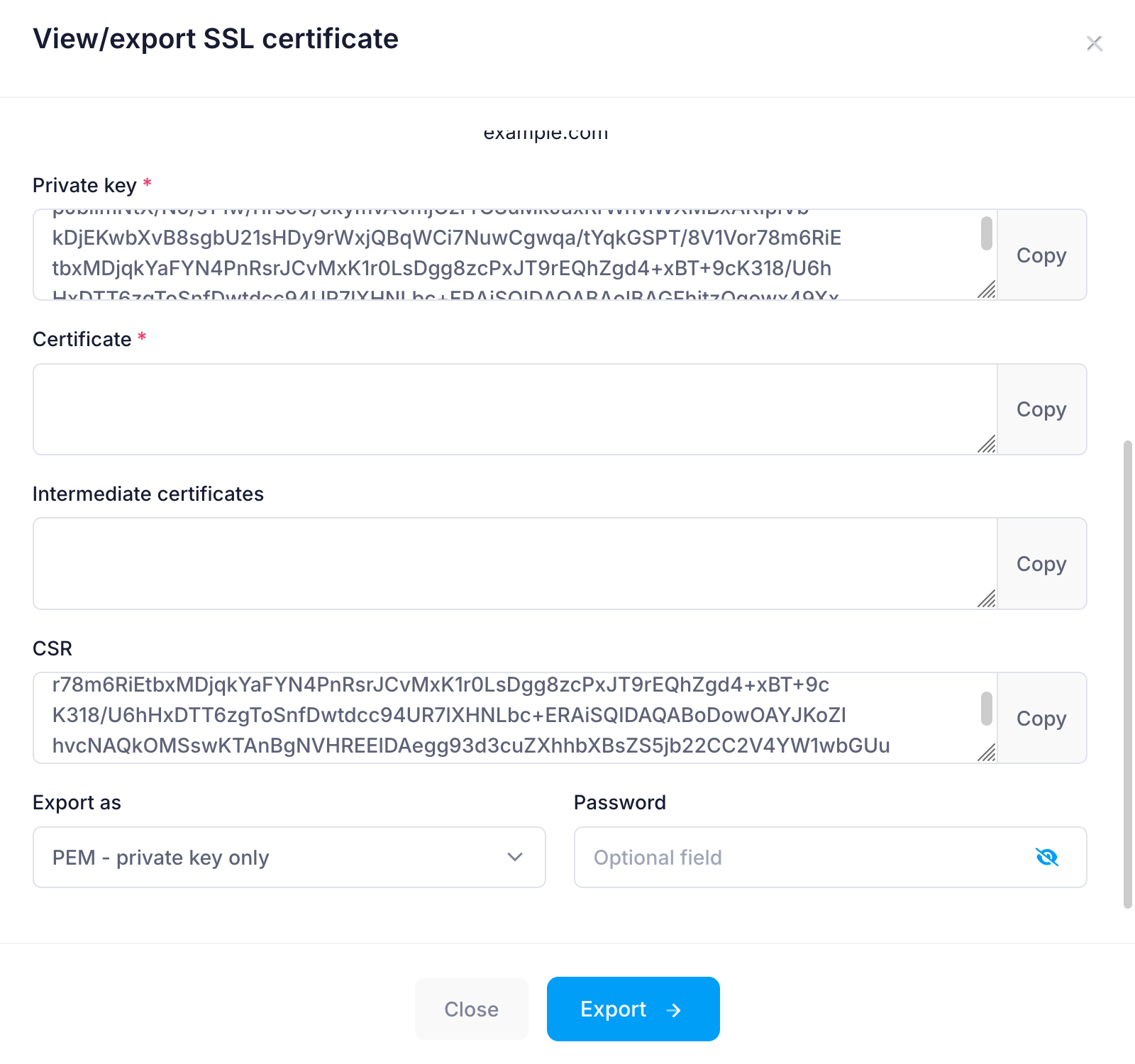
- Once you have obtained the SSL certificate and the intermediate certificates from your SSL provider, please head back to the main page and use the Action > Upload certificate for this CSR menu for the CSR.
- Paste the SSL certificate and the intermediate certificates in the Certificate and Intermediate certificates fields or upload them using the Upload buttons. Click on the Submit button to save the certificate.
- The last step is to enable the certificate using the Action > Enable. This will activate it, and in a few minutes, you will be able to access your site with HTTPS.
Installing a free Let's Encrypt SSL certificates
If your hosting provider offers the ability to install Let's Encrypt certificates, you can refer to the Installing and deinstalling a Let's Encrypt certificate article for more details.