Copying a mailbox from Outlook, Hotmail, or Live
The Copy mailbox tool available in the Migration section of the Control Panel allows you to copy the contents of a local or remote mailbox to a local mailbox on your hosting account. In this article we will show you how to copy a mailbox from any Microsoft account (Outlook, Hotmail, or Live).
Prepare your account at Live.com, if you are using Two-step verification
1. Log in to the mailbox that you want to copy at https://account.live.com/.
2. Access the Additional security options page of your account at https://account.live.com/proofs/Manage/additional.
3. On the Additional security options page, find the App passwords section, and click on the Create a new app password link.
You will need to make sure that 2FA (Two-step verification) is already enabled. Otherwise, you won't see the App Passwords section.
4. On the next page, you will get a newly generated password. Copy/save the password somewhere safe as you will need it.
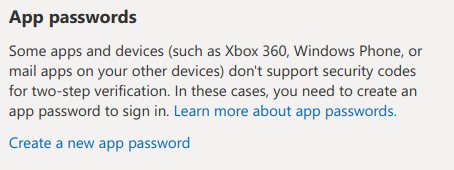
Copy the mailbox via the hosting Control Panel
1. Log in to your hosting Control Panel, and go to the Copy mailbox subsection of the Migration section.
Note: If the local mailbox is with an addon domain, make sure the correct domain is selected from the Domain drop-down menu in the Select a domain section.
2. In the Copy mailbox section, fill in the following details under Source IMAP account credentials:
- E-mail account: <type the full address of your mailbox at Outlook, Hotmail or Live, e.g. [email protected]>
- Password: <type the password you got at step 4 above (if you are NOT using Two-step verification with your Microsoft account, please type your regular password)>
- Hostname: outlook.office365.com
3. Under Destination mailbox, choose the domain name and e-mail account from the Domain and E-mail account drop-down menus.
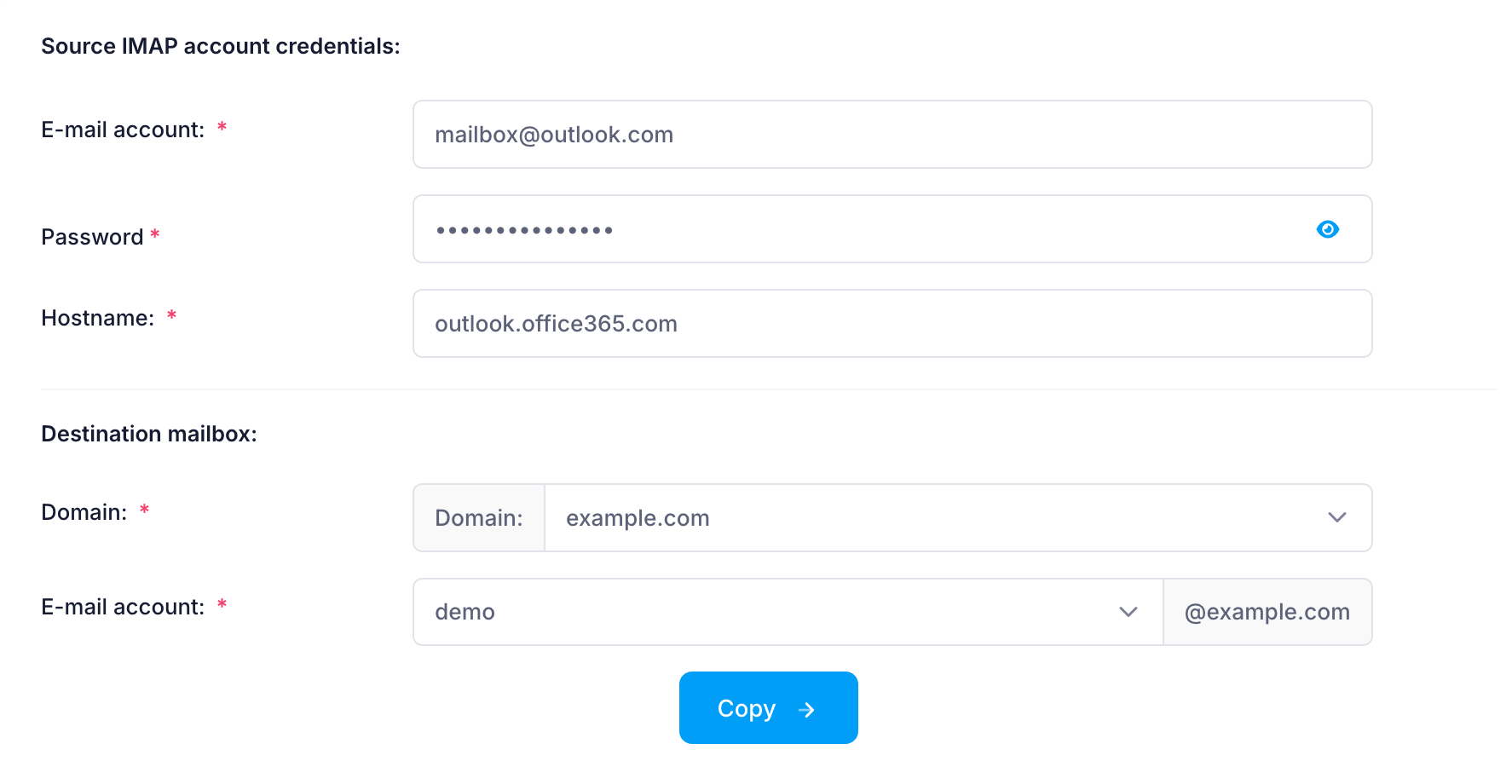
4. Click on the Copy button, and allow some time for the process to complete.
A detailed log of each mailbox copy operation gets written in a directory called "imapsync" located in the /private directory of the hosting account.