Adding TXT records
| DNS records added via the DNS Manager section of the Control Panel take effect only when the domain name uses the DNS service of your hosting account. |
To add a TXT record, you should:
- Enter your Control Panel's DNS Manager section.
- Select the domain for which you wish to add a TXT record via the Show hostnames of drop-down menu from the Select a domain section.
If you wish to add a TXT record globally for your hosting account (for all domain names), select the All domains in this account option for the Apply changes to setting. More details about this feature are available in our Applying DNS changes to all domains on the account article.
- At the bottom of the page, you will see an Add a new record field. Select TXT from the Type drop-down menu.
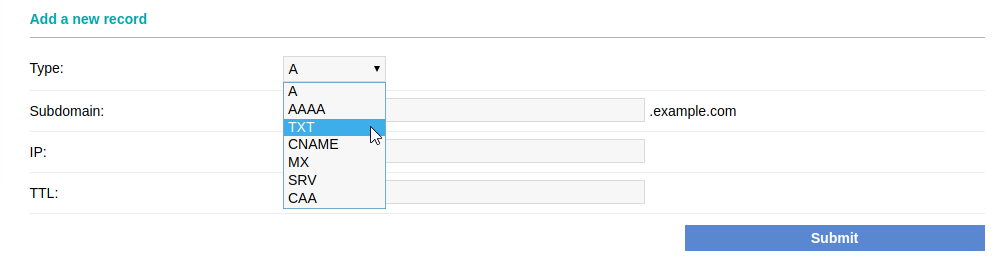
- Enter the subdomain name in the Subdomain field for which you want the TXT record to be valid. If you need to add a TXT record for www.example.com, you need to type www in the Subdomain field. To add a TXT record for your naked (main) domain without the www prefix (example.com), you should leave the Subdomain field blank.
- Type the TXT record value in the Text field.
- After applying all values, click on the Submit button.
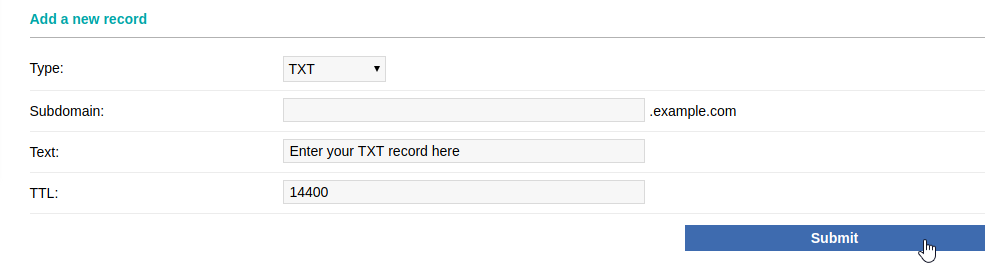
You can find detailed instructions for adding SPF and SRV records in our Adding SPF records and Adding SRV records articles.