Installing MediaWiki [version 1.31.1]
NOTE: You can install MediaWiki on your account with a few clicks via the App Installer section of the Control Panel. Please check our App Installer article for more information.
If you prefer to install MediaWiki manually, you can follow the instructions listed in this article.
![]() MediaWiki is a free software open source wiki package written in PHP. To install MediaWiki, please follow these steps:
MediaWiki is a free software open source wiki package written in PHP. To install MediaWiki, please follow these steps:
- Download the installation from the site of the vendor. MediaWiki can be obtained from:
http://www.mediawiki.com - Once you've downloaded the archive that contains the installation, you need to upload it to your disk space.
You can either extract all the files from the downloaded archive and upload them, or you can upload the archive and use the web hosting Control Panel's File Manager to extract the package. Please note that the installation files are usually placed in a subdirectory, so after extraction you may need to move them to the directory you've designated for the MediaWiki application. The File Manager lets you select multiple files and folders to move to any location on your account.
The best way to upload big files or multiple files is via FTP. If you are not sure how to upload the files, please check the Uploading files section from our online documentation.
If you are installing the application directly in your main domain or in a subdomain, you may need to delete the default index.php file first. You can do this either via FTP or through your web hosting Control Panel's File Manager. - Create a new MySQL database and user for the MediaWiki application. For security reasons, MySQL databases and users can be created only through the hosting Control Panel. Detailed instructions on the process are available in our Creating a MySQL database/user article.
Once you have the database and MySQL user created, you should associate the MySQL user with the database by following the instructions from our Associating a MySQL user with a database article. Unless you have a reason to do otherwise, you can select all available privileges for the new MySQL user. - MediaWiki requires PHP 7.3 or an upper PHP 7 version. You can check the PHP version used by your domain/subdomain through the hosting Control Panel -> PHP Settings section. Changing the PHP version is covered in the PHP version article.
- You need to access with your browser the directory in which the extracted MediaWiki files are located.
- On the first step, click the set up the wiki link.
- Choose the installation language from the Your language drop-down menu, as well as the language for your wiki from the Wiki language drop-down menu. Click Continue.
- On the next page, MediaWiki will check whether the hosting server meets the installation requirements. If you see the message The environment has been checked. You can install MediaWiki, click Continue.
- You will need to enter your database information. Please specify the following settings:
Database type: MySQL
Database host: You need to enter localhost for MySQL 5 or localhost:/tmp/mysql8.sock for MySQL 8.
Database name: You need to specify the MySQL database you created for your MediaWiki application.
Database table prefix: You do not need to modify this setting, unless you are installing more than one copy of MediaWiki using the same database.
Database username: You need to enter the MySQL username you created at your web hosting Control Panel's MySQL Databases section for your MediaWiki application.
Database password: You need to enter the password you assigned to your MySQL user.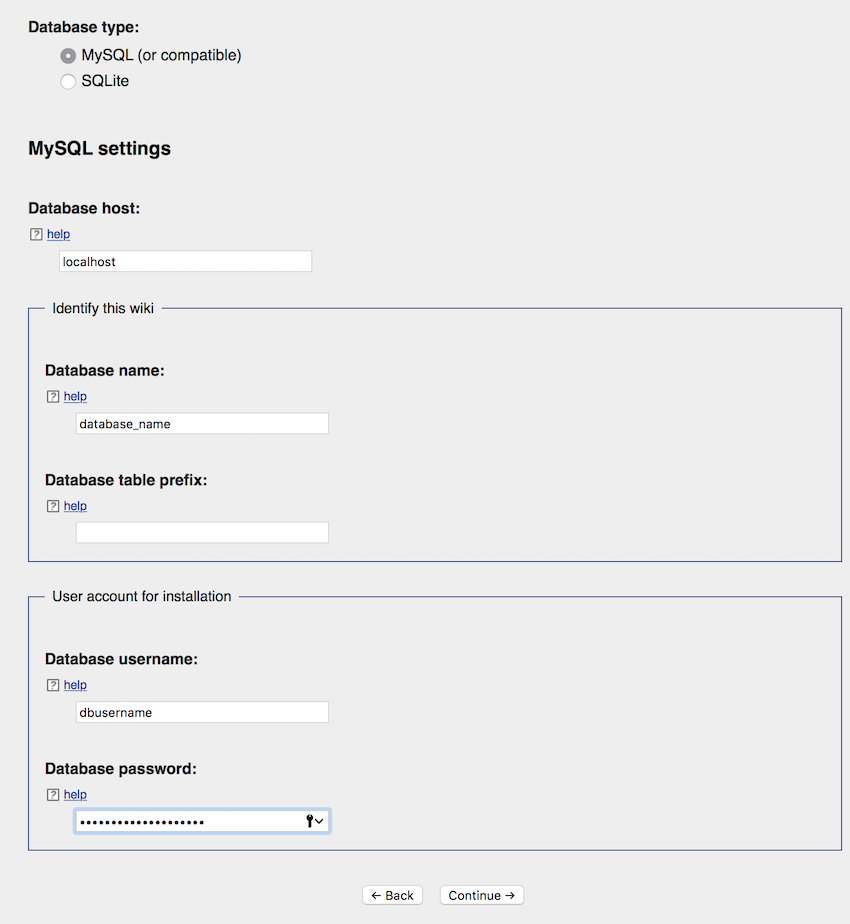
Click Continue. - Leave the pre-selected settings on the next page, and click Continue.
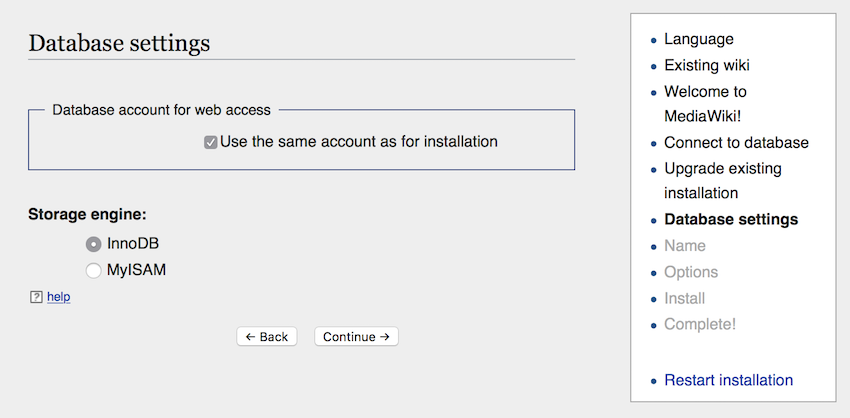
- On the next step, you have to enter the name of your wiki (Name of wiki). The name can be related to the site content, your company's name, or your domain. Create an administrative account for your wiki - enter username (Your username), password for the administrative account (Password and Password again), and e-mail address (Email address). We recommend that you check the Subscribe to the release announcements mailing list option, so that you can get notified by e-mail for new versions of MediaWiki.
Select the I'm bored already, just install the wiki option and click Continue (if you wish to configure additional settings, you can select the Ask me more questions option). - MediaWiki is now ready to be installed. Click Continue. On the next page, click Continue again to begin the installation. When you get the installation checklist, click Continue once more.
- The MediaWiki installer will prompt you to download your LocalSettings.php configuration file. Save it to your computer. Next, upload the file to the directory where you installed MediaWiki. You can do that with the File Manager section of the hosting Control Panel or via FTP. If you are not sure how to upload the file, please check the Uploading files section from our online documentation.
- Once you upload the LocalSettings.php file, click the enter your wiki link.
MediaWiki is now installed, and you can use it.
IMPORTANT: You should monitor the site of the software vendor for any security updates of your installed application.