Pointing the Mail service to another mail server
| DNS records added via the DNS Manager section of the Control Panel take effect only when the domain name uses the DNS service of your hosting account. |
In order to point the mail service to another provider, you need to:
- Enter your Control Panel's DNS Manager section.
- Select the domain for which you wish point the mail service to another provider via the Show hostnames of drop-down menu from the Select a domain section.
If you wish to point the mail service to another provider globally for your hosting account (for all domain names), select the All domains in this account option for the Apply changes to setting. More details about this feature are available in our Applying DNS changes to all domains on the account article.
- The MX record defines where the mail service of the domain name points to. By default, the DNS zone file on the server will contain an MX record that points your mail service to mail.example.com and an A record pointing the subdomain mail.example.com to the IP address of the server, where your account is located.
In order to point the mail service to another mail service provider, you need to click on the Edit button next to the A record for mail.example.com hostname (mail subdomain) and set the IP address of the new mail service provider where you want to point the mail service of the domain name.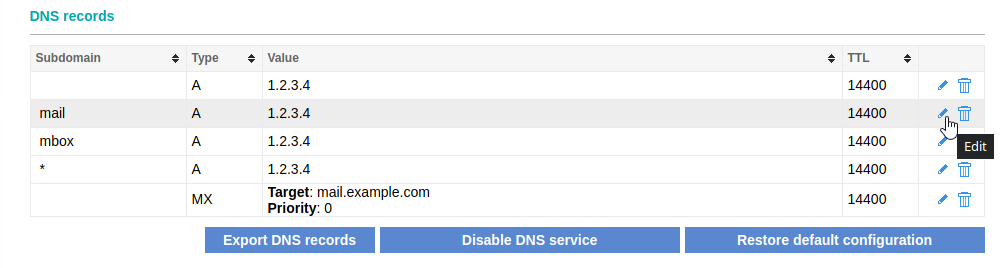
Additional information on editing existing DNS records is available in our Modifying existing DNS records article. If there is no MX record present or you need to add additional MX records, please check our Adding MX records article. - After pointing your mail service to another provider, you need to change the Mail delivery status setting. The Mail delivery status subsection of the Control Panel's DNS Manager section allows you to configure how our mail server will handle email messages sent to your domain name(s). The settings on the Mail delivery status screen should only be modified in case you are using external mail service provider for your domain name(s).
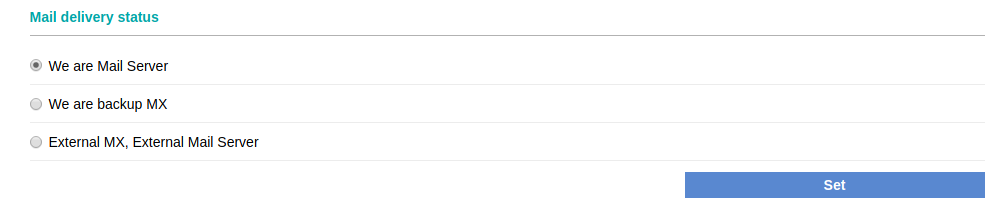
There are three configuration options available:
• We are Mail Server (default)
When this option is selected, our mail server will accept email messages sent to your domain name and will deliver them to the mailboxes you have created on your account. This is the default configuration option.
• We are backup MX
When this option is selected, our mail server will act as a backup mail server. It will accept email messages for your domain name, and then queue them for delivery to your primary mail server as defined in your DNS configuration. Please make sure that you have your DNS records configured properly before selecting this option.
When this option is selected, you will not be able to use our Webmail, nor will you be able to access your mailboxes which exist on our server. Also, you will not be able to use our mail server as outgoing/SMTP server.
• External MX, External Mail Server
When this option is enabled, our mail server will not accept email messages for your domain name. This option should ONLY be used if you are using another mail server which is configured to handle email for your domain name. Basically, with this option enabled, the email service for your domain name at our mail server will be completely disabled. If any incoming email messages for your domain name reach our mail server, they will be rejected.