Restoring the default DNS configuration
| DNS records added via the DNS Manager section of the Control Panel take effect only when the domain name uses the DNS service of your hosting account. |
In order to restore the default DNS configuration, you need to:
- Enter your Control Panel's DNS Manager section.
- Select the domain for which you wish to restore the default DNS configuration via the Show hostnames of drop-down menu from the Select a domain section.
If you wish to restore the default DNS configuration globally for your hosting account (for all domain names), select the All domains in this account option for the Apply changes to setting. More details about this feature are available in our Applying DNS changes to all domains on the account article.
- Click on the Restore default configuration button. If you selected the All domains in this account option in the previous step, the button will be labeled Restore default configuration, all domains.
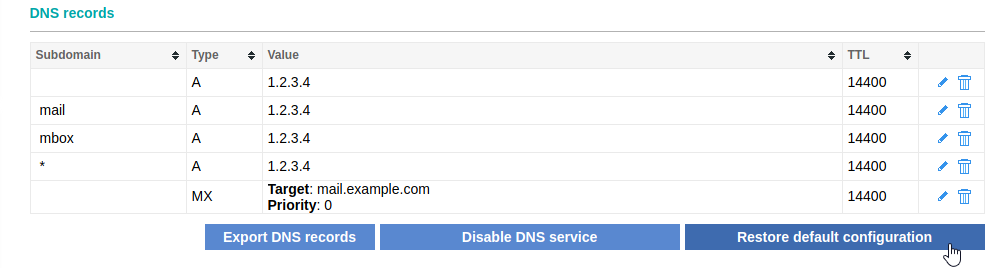
You can use this feature when something goes wrong, or when you need to restore the default/original DNS configuration. It will remove all custom records you have created and will restore the default values for your domain name DNS zone.