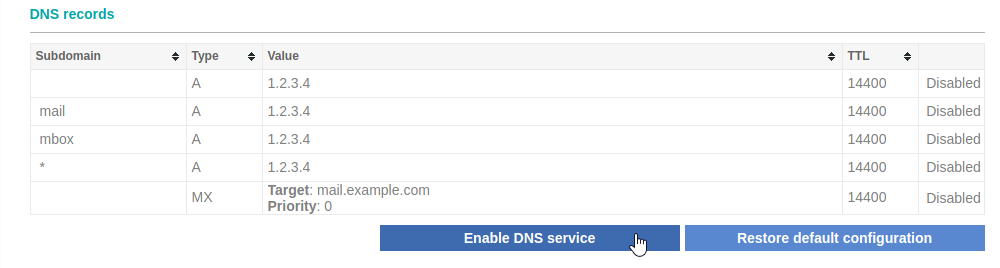Disabling the DNS service
| DNS records added via the DNS Manager section of the Control Panel take effect only when the domain name uses the DNS service of your hosting account. |
To disable the DNS service for a single or all domains on your hosting account, you need to:
- Enter your Control Panel's DNS Manager section.
- Select the domain for which you wish to disable the DNS service via the Show hostnames of drop-down menu from the Select a domain section.
If you wish to disable the DNS service globally for your hosting account (for all domain names), select the All domains in this account option for the Apply changes to setting. More details about this feature are available in our Applying DNS changes to all domains on the account article.
- Click on the Disable DNS service. If you selected the All domains in this account option in the previous step, the button will be labeled Disable DNS service for all domains.
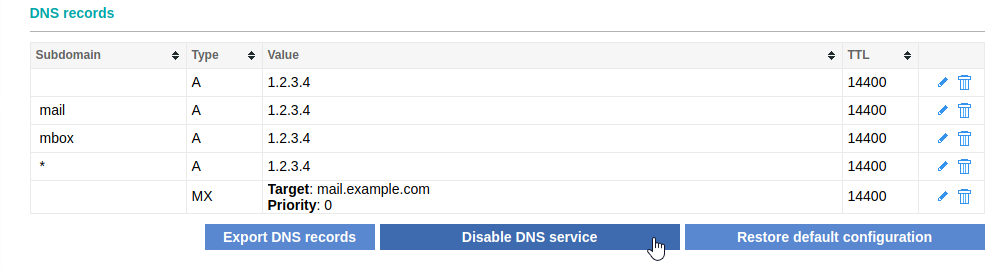
If the DNS service is disabled for a particular domain or all domains parked on your account, you can use the Enable DNS service or Enable DNS service for all domains button to re-enable it.