Addon domains
Addon domains allow you to host multiple domain names with distinct websites and mailboxes on a single hosting account.
If the Addon Domains section is not available in your hosting Control Panel, this feature may not be included in your plan. You can contact us through our ticketing system for more information.
In this article, you can find information on:
- Creating addon domains
- Parking domain names to addon domains
- Managing the files of addon domains
- Managing the mailboxes of addon domains
- Managing the mailing lists of addon domains
- Managing the PHP settings of addon domains
- Setting up web access protection for addon domains
- Creating URL redirections for addon domains
- Enabling server-side caching for addon domains
- Viewing site statistics for addon domains
- Managing the subdomains of addon domains
Creating addon domains
You can create addon domains through the Addon Domains section of the Control Panel of your account. There, type the full name of the domain you would like to host as an addon domain:
Please note that the domain name you are setting up as an addon domain must be registered in advance.
Once the domain name has been added, it will be listed in the Addon domains list on the same page.
Parking domain names to addon domains
You can park and unpark domain names to addon domains through the Domain Parking section of the Control Panel of your account. There, you need to select the addon domain you are parking a domain name to or unparking a domain name from at the top of the page:
Detailed information about the Domain Parking section of the Control Panel is available in the "Domain Parking" article.
Managing the files of addon domains
You can manage the files of your addon domains through the File Manager in the Control Panel of your account. The files of your addon domains are located in the /home/username/addons/ (where username is the actual username of your hosting account):
Detailed information on how to use the File Manager of the Control Panel can be found in the "File Manager" article.
Managing the mailboxes of addon domains
You can create, delete, and manage mailboxes for your addon domains through the Mail Manager section in the Control Panel of your account. There, you need to select the domain whose mailboxes you are working with at the top of the page:
Detailed information on how to use the Mail Manager of the Control Panel section is available in the "Mail Manager" section.
Managing the mailing lists of addon domains
You can create, delete, and manage mailing lists for your addon domains through the Mailing List section in the Control Panel of your account. There, you need to select the domain whose mailing lists you are working with at the top of the page:
Detailed information about the Mailing List section of the Control Panel is available in the "Mailing Lists" section.
Managing the PHP settings of addon domains
You can manage the PHP settings of your addon domains through the PHP Settings the Control Panel of your account. There, you need to select the domain whose PHP settings you are editing at the top of the page:
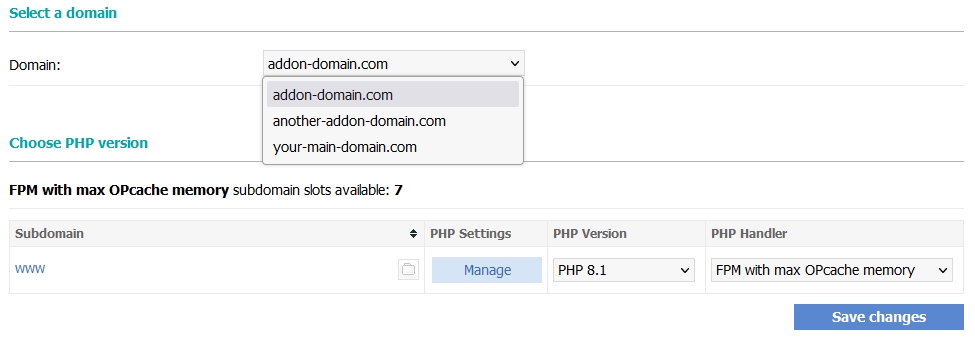
Detailed information about the PHP Settings section of the Control Panel is available in the "PHP settings" article.
Setting up web access protection for addon domains
You can set up web access protection for your addon domains through the Protection >> Web access protection section of the Control Panel of your account. You need to select the domain you are protecting at the top of the page:
Detailed information about the Web access protection section of the Control Panel is available in the "Web access protection" section.
Creating URL redirections for addon domains
You can create URL redirections for your addon domains through the Redirect URL section of the Control Panel of your account. You need to select the domain for which you are creating URL redirections at the top of the page:
Detailed information about the Redirect URL section of the Control Panel is available in the "Redirect URL" article.
Enabling server-side caching for addon domains
You can enable or disable server-side caching for your addon domains through the Server-side Caching section of the Control Panel of your account. You need to select the domain for which you are managing server-side caching at the top of the page:
Detailed information about the Server-side Caching section of the Control Panel is available in the "Server-side Caching" section.
Viewing site statistics for addon domains
You can view site statistics and manage the users for the site statistics pages for your addon domains through the Site Statistics section of the Control Panel of your account. You need to select the domain for which you are viewing statistics at the top of the page:
Detailed information about the Site Statistics section of the Control Panel is available in the "Site Statistics" article.
Managing the subdomains of addon domains
You can create and manage the subdomains of your addon domains through the Subdomains section of the Control Panel of your account. You need to select the domain for which you are managing subdomains at the top of the page:
Detailed information about the Subdomains section of the Control Panel is available in the Subdomains article.